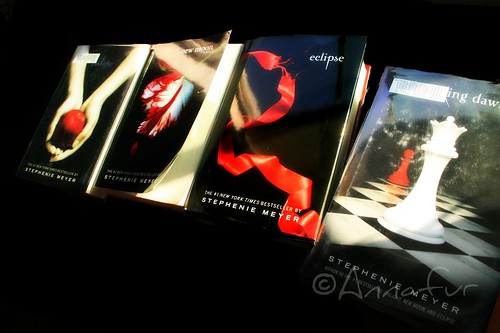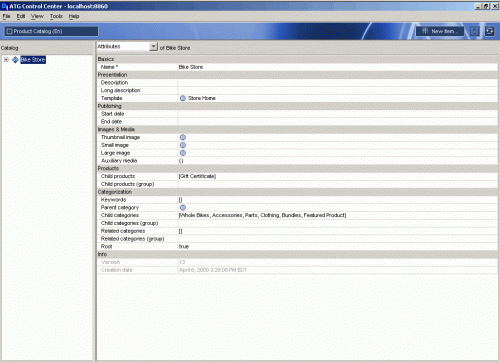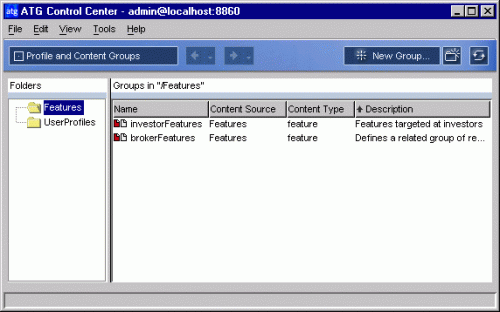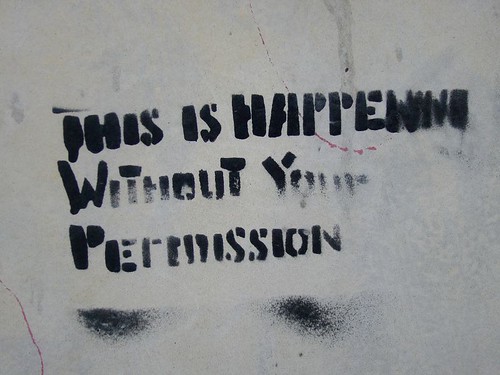Eclipse user libraries are wonderfully convenient ways of packaging together related JAR files. In my Eclipse I create user libraries for each ATG version I install. As a consultant I am always installing different versions and today I installed ATG 9.0.
Normally I use the GUI to create the user library for the latest ATG server. However I thought this is quite inefficient because I already have user libraries for previous versions of the ATG server. I just need to duplicate one of the other ATG user libraries and then tweak the duplicate to have the right path to the JAR files.
Unfortunately the Eclipse GUI does not provide a way to duplicate a library. So I searched in my workspace files and found in my .metadata/.plugins/org.eclipse.core.runtime/.settings/org.eclipse.jdt.core.prefs file the settings for all my user libraries.
I then edited that file and copied an entry for an older ATG library, org.eclipse.jdt.core.userLibrary.ATG\ 2007.1. I renamed it org.eclipse.jdt.core.userLibrary.ATG\ 9.0 and updated the paths to where ATG 9.0 is installed and I was done!