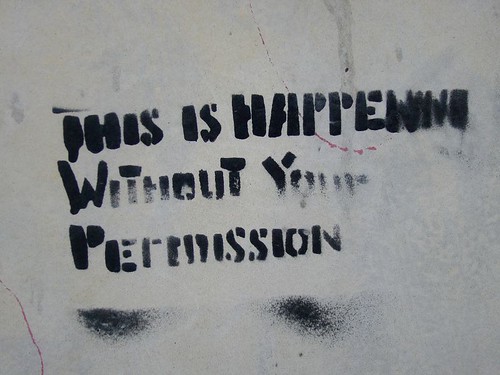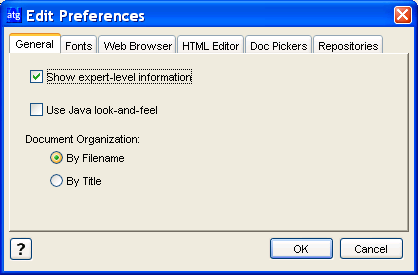Sometimes you will find that you cannot create or duplicate scenarios. You keep clicking on the grayed out New Scenario button and right-clicking on scenarios you want to duplicate but nothing happens.
Fortunately the solution is rather simple and is alluded to in the ATG Personalization Programming Guide – Configuring the Process Editor Server.
First you create a scenarioManager.xml file in your <ATG>/home/localconfig/atg/scenario directory like the following.
<?xml version="1.0" encoding="ISO-8859-1" ?>
<process-manager-configuration>
<process-editor-server>
<server-name>foobar:8850</server-name>
</process-editor-server>
</process-manager-configuration>
Next you replace foobar:8850 with the value of /atg/dynamo/service/ServerName.serverName. You may want to configure the serverName value to something you want because sometimes it might change if for example when you connect via VPN.
Then you restart ATG and reconnect or restart the ACC and you should be able to create and duplicate scenarios.
(Note that when you create the workflowProcessManager.xml file in your <ATG>/home/localconfig/atg/epub/workflow/process directory it can have the exact same contents as the scenarioManager.xml file.)