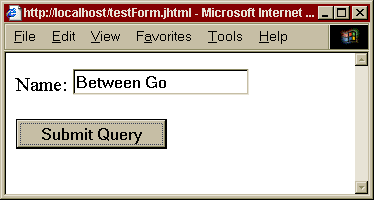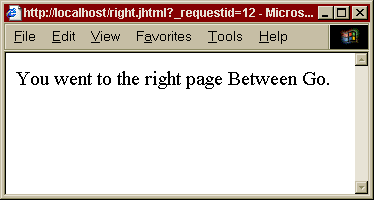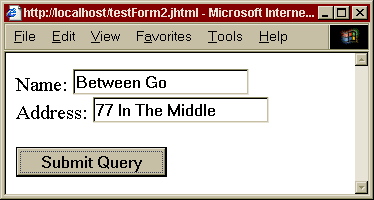Often during development of an ATG J2EE application one will suddenly run into a 404 error. 404 means that the server could not locate the requested page . But often when one sees this error it is not because ATG could not locate the requested page but because it could not generate the page due to some sort of error which unfortunately ATG sometimes does not log. The error could be one of several.
- The J2EE application that contains the page did not properly start or was not started at all. One can check if the application was started either by looking in the ACC under the J2EE Deployment Editor or checking in the
dynamo.logif the application was started and/or listed in the list of modules at start up. - A runtime exception occurred in one of the droplets that were invoked in the page. Unfortunately ATG does not log the runtime exception, it is swallowed up somewhere. The best way to debug this is to start removing parts of the JSP page until you discover which part of the page is causing the 404.